Dynamic Values
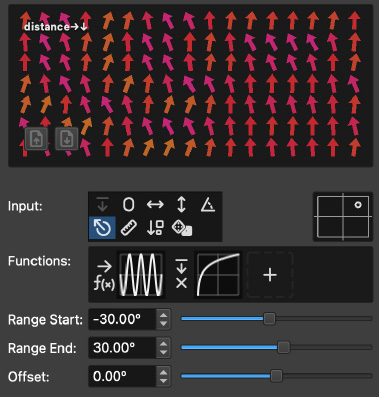
Dynamic values play a pivotal role in the Pattern Generator, influencing the rotation, color components, and ordering of items placed on the canvas. Despite the term “dynamic value” suggesting a singular attribute, it encompasses a set of controls found throughout the user interface. These controls dictate how various attributes are dynamically applied to items.
The process for each dynamic value follows a specific sequence: starting with an input source, which can be optionally transformed through one or more functions. An optional offset can then be added to this transformed value. Finally, this resultant value is scaled to fit within a predetermined range, whether it be angles, hues, or percentages, effectively applying the dynamic attribute to the item.
Input
The Input field provides a selection of nine distinct input sources, each offering a different method of calculating the base value for further adjustments:
The parent input source is unique to dynamic values within the item editor. It leverages the project-level value as its basis, allowing subsequent transformations of this value. |
|
The zero input initializes at zero, rendering functions and range settings ineffective. This setting primarily facilitates setting a fixed value through the offset. |
|
The X-Position input utilizes the item’s X coordinate as its input value. Items positioned closer to the left have smaller values, increasing progressively towards the right. |
|
The Y-Position input employs the item’s Y coordinate for input. Values start lower at the top of the canvas and increase towards the bottom. |
|
The angle input calculates based on the item’s angle relative to a central point. For consistency with previous versions of the software, the zero angle is oriented westward relative to this center. |
|
The distance from center input measures from the specified central point, with the closest items starting at lower values and those further away peaking at the highest values. |
|
The relative order index input sequences items based on their placement order on the canvas, assigning lower values to initially placed items and higher values to those placed subsequently. |
|
The random input assigns a unique random value to each item, ensuring a diverse and unpredictable distribution of attributes. |
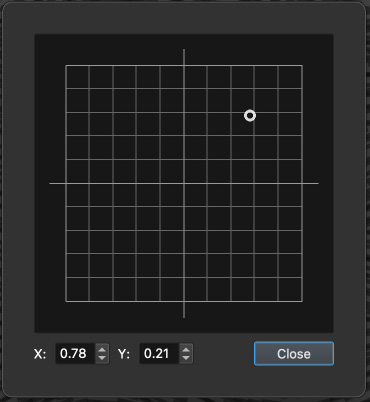
Center
Adjacent to the input options is the polar center point selector, essential for customizing the reference point when using angle or distance from center inputs. Activating this field opens an expanded view, enabling precise placement of the center either by direct selection on the display or by inputting exact values.
Utilizing the Alt, Ctrl, or Cmd key while moving the mouse locks the center point to specific grid intervals, facilitating more controlled adjustments.
Functions
The functions field introduces a sophisticated method to transform input values, fostering the creation of nuanced and complex outputs.

The interface for editing the function chain.
Initially empty aside from a plus icon, this field channels the input value directly to the subsequent offset and conversion stages without modification. Adding a new function is as simple as clicking the plus button, initiating the construction of a function chain.
Within this chain, interacting with an existing function—through left or right-clicking—triggers a context menu for editing or deleting. Double-clicking serves as a shortcut to the function editor.

The function editor interface.
The editor is topped with two dropdowns: Input Source and Operator, allowing for the selection of the input source for the function and the method by which its result integrates into the function chain.
Input source options include:
Last Result |
Utilizes the outcome of the preceding function in the chain. |
|
Original Input |
Applies the initial input value, disregarding its sequence within the chain. |
Operator choices are as follows:
f(x) |
Map |
The function’s result supersedes the current value. |
+ |
Plus |
Adds the function’s result to the preceding value. |
× |
Multiply |
Multiplies the previous result by the function’s outcome. |
The central display area presents a visual gallery of functions to choose from. The diagram below guides you in interpreting the function previews displayed.

A guide to understanding the function previews.
Here, the input value designated as X is transformed to Y, serving as the output. This relationship can be succinctly described as y = f(x), where x represents the input and y the resultant output.
Offset
Located at the base of the dynamic value controls, the offset function plays a pivotal role by being applied to the processed value before its final conversion. This feature allows for the introduction of both positive and negative adjustments to the value, fine-tuning its influence on the attribute being edited, such as rotation angle, color components, or item order.
Range
The range settings are crucial for translating the adjusted dynamic value into its practical application, such as a specific angle, hue, distance, or percentage, tailored to the attribute in question. The flexibility in setting the range allows for a broad spectrum of outcomes. By setting the start value higher than the end value, you effectively reverse the direction of the applied range, offering an additional layer of customization for how the dynamic values impact the final design. This inverse functionality can be particularly useful for creating patterns or effects that defy conventional progression, adding depth and complexity to your project.