Main Settings
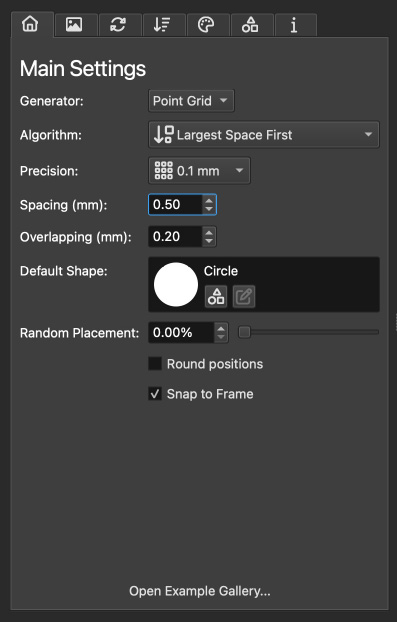
The Main Settings page is your control hub for the Pattern Generator tool. It houses all the essential settings needed to define the behavior and outcome of your generated patterns.
Generator Selection
Generator: This setting specifies the underlying algorithm that shapes the creation of your artwork. Currently, the available option is “Point Grid,” which provides a versatile foundation for pattern generation.
Algorithm Choices
Algorithm: Here, you can choose the specific approach the generator takes to create the pattern. Each algorithm offers a unique style and structure, and we encourage experimentation to grasp their effects fully. For a clearer understanding of each algorithm’s impact, try setting the “Random” option to zero. The algorithms include:
Largest Space First: Prioritizes the largest available space on the canvas, placing items in these areas first.
From Outside to Inside: Begins placement at the canvas edges, gradually moving inward.
Radial from Center: Initiates at the center, progressively working towards the outer edges.
Linear from …: Commences item placement from a specified side, linearly moving to the opposite side.
Radial from …: Begins at a specific corner, methodically filling the canvas from that point.
Precision and Spacing
Precision: This adjusts the granularity of the point calculations for item distribution. Increasing precision is beneficial for densely packed, smaller items, ensuring minimal gaps. Conversely, larger projects may reduce precision to 1mm to balance document size and generation speed.
Note
High precision settings demand a high amount memory and processing time.
Spacing: Defines the minimum distance, in millimeters, between items, based on their radius rather than actual shape. A zero value allows items to touch, ideal for patterns where elements are closely packed.
Overlapping and Shapes
Overlapping: This setting lets you add an extra mm to every item’s radius after placement, allowing for controlled overlap between elements.
Default Shape: Choose a shape that will be applied by default to any item in the item list marked as “default”. This ensures a uniform appearance or theme in the absence of specific shape assignments. Read more about selecting shapes in Shape Selection.
Random Placement and Position Adjustments
Random placement: Adjusts the deviation from the ideal placement point determined by the algorithm. Setting this to zero produces a pattern strictly adhering to the selected algorithm, offering consistency in the design.
Round positions: For patterns with randomized element positions, this option rounds the final positions to the nearest precision point. While it simplifies further processing, it may introduce minor inaccuracies, especially at lower precision levels.
Snap to Frame: When activated, items close to the frame edge will automatically align with it. This feature optimizes space usage by adjusting the placement of subsequent items.
Exploring Patterns
Open Example Gallery…: A repository of pre-designed patterns, accessible via this button, provides a valuable resource for inspiration and exploration. The gallery showcases the capabilities and versatility of the Pattern Generator, serving as a starting point for your own creations.